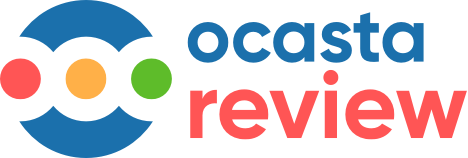Sort your locations or team members to view as a leaderboard
Sort your locations or team members to view as a leaderboard
Finding what you need quickly should always be a priority, and viewing your Review data as a leaderboard can help you quickly see where more attention is needed.
That’s why we’ve introduced sorting options for the ‘Latest’ and ‘Timeline reports’ in the Review Analytics section.
Why use the new sorting options?
Effortless navigation
You can now instantly locate the most relevant information to get the job done, saving time while speeding up your operational decisions. No more sifting through reports you don’t need to see; just go straight to the ones you do.
Sorting for ‘Latest reports’
In the ‘Latest reports’, you can now sort by;
Subject A-Z (location or person) - Quickly hone in on Reviews for specific locations or individuals.
Date (Oldest to newest or newest to oldest) - Stay ahead with the latest feedback or explore historical trends.
Score (Lowest to highest or highest to lowest) - Identify performance patterns and make informed decisions based on Review scores.
Targeted sorting for ‘Timeline reports’
In the ‘timeline report’, gain deeper insights with sorting options tailored to your needs:
Subject A-Z (location or person) - Quickly see particular people, speeding up your analysis process.
Number of Reviews (lowest to highest or highest to lowest) - See how many Reviews are being carried out and sort by highest to lowest so you can correlate it with performance data or see who needs support to do more of them.
How to use the new sorting options?
Access the Review Analytics section
Go to the Review Analytics section on the web.Choose your report
Select either the ‘Latest report’ or the ‘Timeline report’.Apply sorting options
Organise your data quickly by Subject, Date, or Score for the ‘Latest report’, and by Subject or Number of Reviews for the ‘Timeline report’.Analyse with ease
With your data sorted, dive deep into your analysis, uncover trends, and quickly make more decisions based on the data from your Ocasta Review reports.
Examples of how the new sorting options can improve your workflow:
Stay up to date with recent feedback
Sort by Date to make sure you’re always in the loop and up to date with the latest Reviews and insights. Also, quickly refer to the data if it comes up in conversation so you can quickly see what they are referring to.
Quickly see top performers
Use the sorting options as a leaderboard to quickly see performance trends, pinpointing areas of excellence and those needing improvement. This is essential if you want to keep repeating what the top performers are doing.
See Review reporting trends
Sort the Timeline report by the Number of Reviews to understand reporting frequency over time. This will make it easier to see the teams that aren’t doing as many Reviews as they should be.
Making decisions based on business data should be quick and effortless because it should happen regularly. Ocasta Review now makes it possible to view the data you need in seconds, so you can improve much faster.